Google Chrome: How to install the browser on an Android TV?
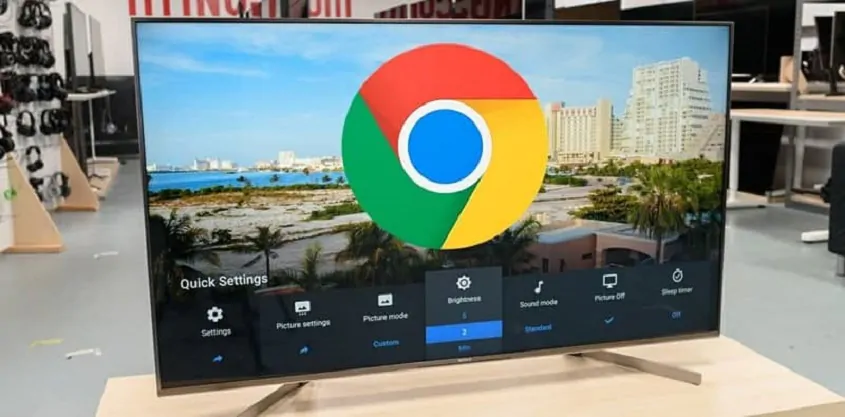
- Although Android Smart TVs don’t have support for accessing Google Chrome from the Play Store, there’s a simple way to make it possible.
How to install Google Chrome on Android TV?
To have Google Chrome on your Smart TV, you’ll need your Drive account and download two apps to your TV: File Commander, which will help you install the APK of your web browser, and Sideload Launcher, which is used to open and run it.
Once you have both tools on your Android TV, download the APK of Google Chrome. Then save that file to your Google Drive account. It’s a good idea to do this in the My Drive folder so you can easily access it.
Then open the File Commander app from your TV and sign in to your Drive account. After logging in, go to the APK file and tap on it. The app will ask if you want to download it, tap on the ‘OK’ button.
Once Google Chrome has been downloaded, select the ‘Install’ option, and grant permission to download files from external sources to the Google Play Store. After the process is complete, the browser will be ready to go. To do this, log in to Sideload Launcher and run the app.
The interface is quite similar to the desktop version and the mobile app. However, it is not yet fully optimized for handling with the Smart TV’s remote control. An alternative to this is to connect a mouse or controller to a video game console.





