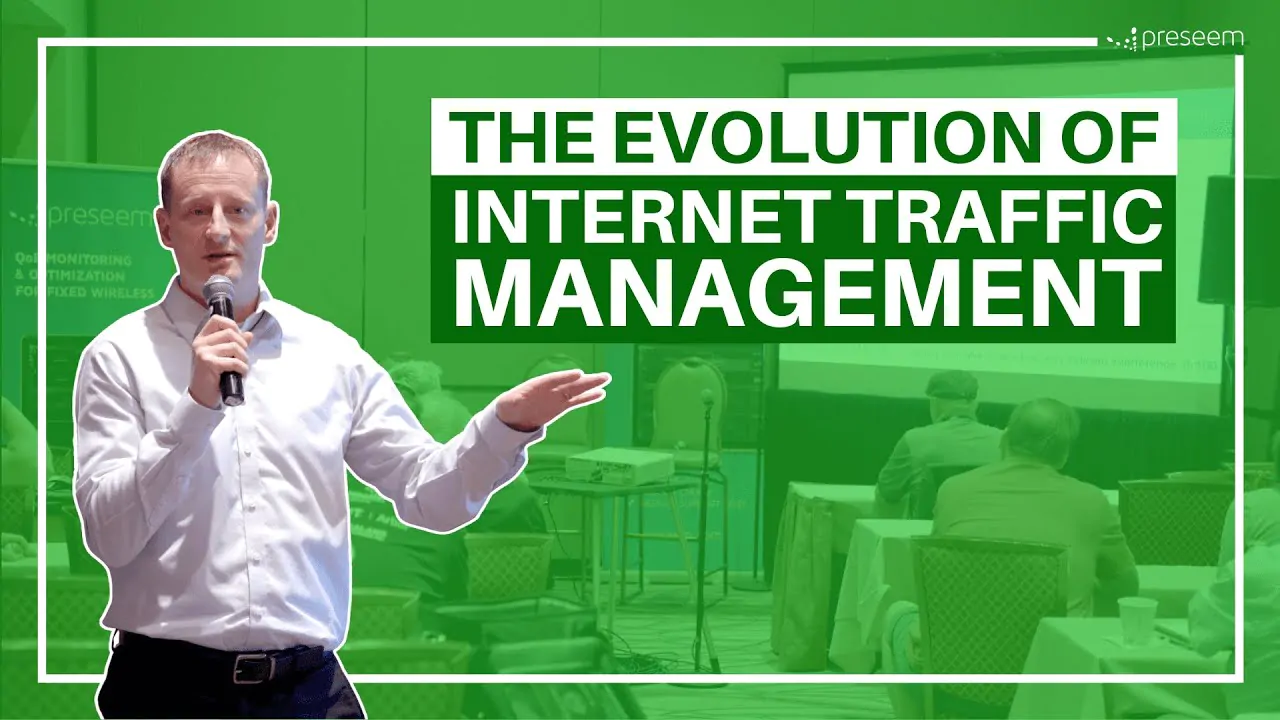Managing Network Settings on macOS
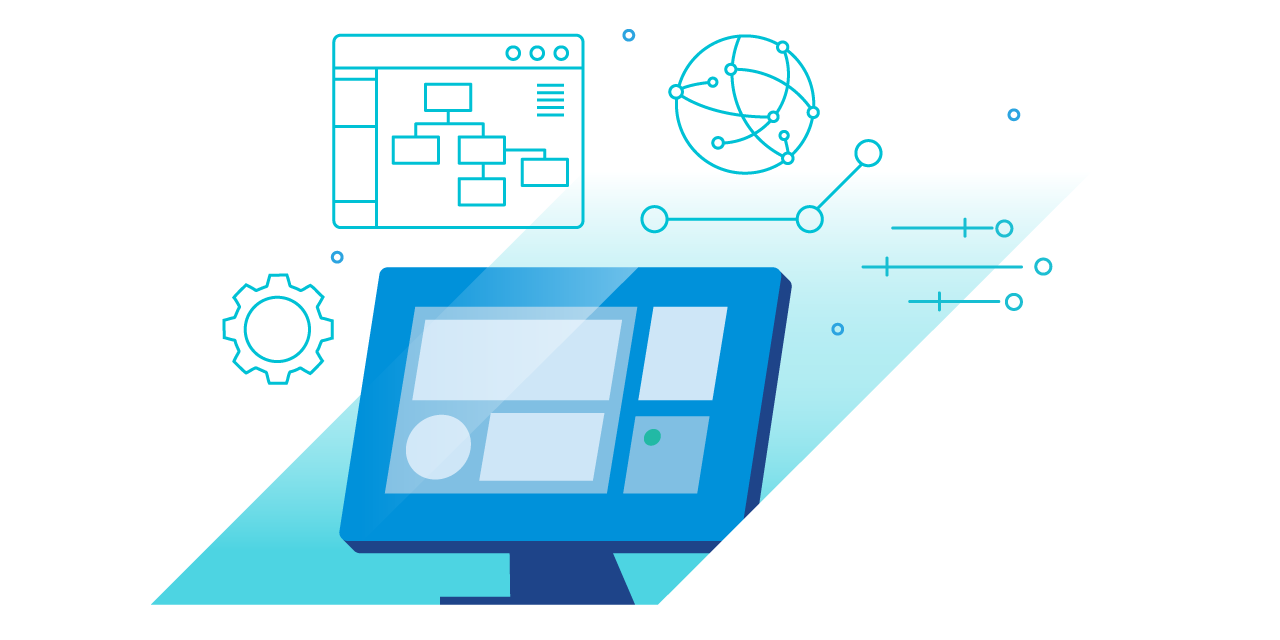
The macOS Big Sur and iOS 14 contain several fascinating new features. Here are some tips for controlling network settings in Big Sur, as well as a breakdown of iOS 14’s new MAC address randomization feature. The sections covered are as follows:
- Changes in macOS Big Sur network setup
- What is the purpose of the new MAC Address Randomization feature?
- MAC Address Randomization and MDM have IT implications.
Network setup: Changes in macOS Big Sur
IT can use the network setup application to configure network settings in Terminal via a command-line interface. In macOS Big Sur, Apple added a few new functions to the network setup tool and has changed who can access its advanced capabilities.
What Does networksetup Have to Offer?
List Network Services: Type [-listallnetworkservices] to see a list of all network services available on the computer’s hardware ports. If an item has an asterisk next to it, it is currently disabled.
- Set to Manual: For the specified network service, you can set the TCP/IP configuration to manual. Simply type [-setmanual], select the network service, and enter [IP], [subnet], and [router] as the IP address, Subnet Mask, and Router address, respectively.
- Set to DHCP: Dynamic Host Configuration Protocol (DHCP) allocates IP addresses to each network device on a per-device basis. The TCP/IP configuration for the chosen network service can be changed to use DHCP. To do so, type [-setdhcp] and the network service you want to use. You can either enter a client ID or leave this field blank to clear the DHCP client id.
- Set to BOOTP: The Bootstrap Protocol (BOOTP) is a static protocol that allows for manual IP address setup. By entering [-setbootp] and specifying the network service, you can set the TCP/IP configuration for the selected network service to use BOOTP.
- DNS Servers: You can specify the IP addresses of DNS servers that a network service should utilize to resolve domain names. Type ‘empty’ in place of DNS server names to remove all DNS records for that network service.
Limitations for Standard Users
Any user on a Mac can use the networksetup utility, which is easily available through Terminal. Standard users and administrators previously had the same capabilities. This allowed anyone to examine and edit network settings from the Command Line, allowing them to attain the capabilities stated in the previous section.
Apple put restrictions on regular users who access networksetup in macOS Big Sur to improve security. Each account type now has its own set of capabilities. As a rule of thumb, if altering an option in the System Preferences page necessitates unlocking a padlock, the networksetup tool’s equivalent setting will necessitate a password.
The tool is still completely under the authority of the administrators. Standard users, on the other hand, will need administrator permission to perform anything other than view network settings, turn Wi-Fi on or off, or change the Wi-Fi access point.
Other Networking Changes in Big Sur
There are a couple of other networking changes in macOS Big Sur. We’ll look at a few of them right now:
- The Network Utility app is Deprecated: The Network Utility app, which has been around for a long time, is being phased out. Users could check their network connection using this program, which presented information and troubleshooting tools. Terminal instructions can mimic the functionality, and the Wireless Diagnostic software can replicate the Wi-Fi functionalities.
- Safari Gets a New Privacy Reporting Tool: Safari will acquire more privacy features soon. Users can see which tracking cookies a website uses and which Safari has disabled in macOS Big Sur. HTTP/3 is also enabled by default in Safari 14.
- Chrome and Firefox Extensions for Safari: Utilizing xcrun safari-web-extension-converter, developers can migrate existing Chrome and Firefox extensions to Safari 14 using macOS Big Sur and Xcode 12. Apple is also releasing new user controls for managing browser extensions in conjunction with this move. To reduce the possibility of fraudulent extensions installed in Safari 14, Apple requires that browser extensions be published exclusively through the App Store.