PDF Editor Tools
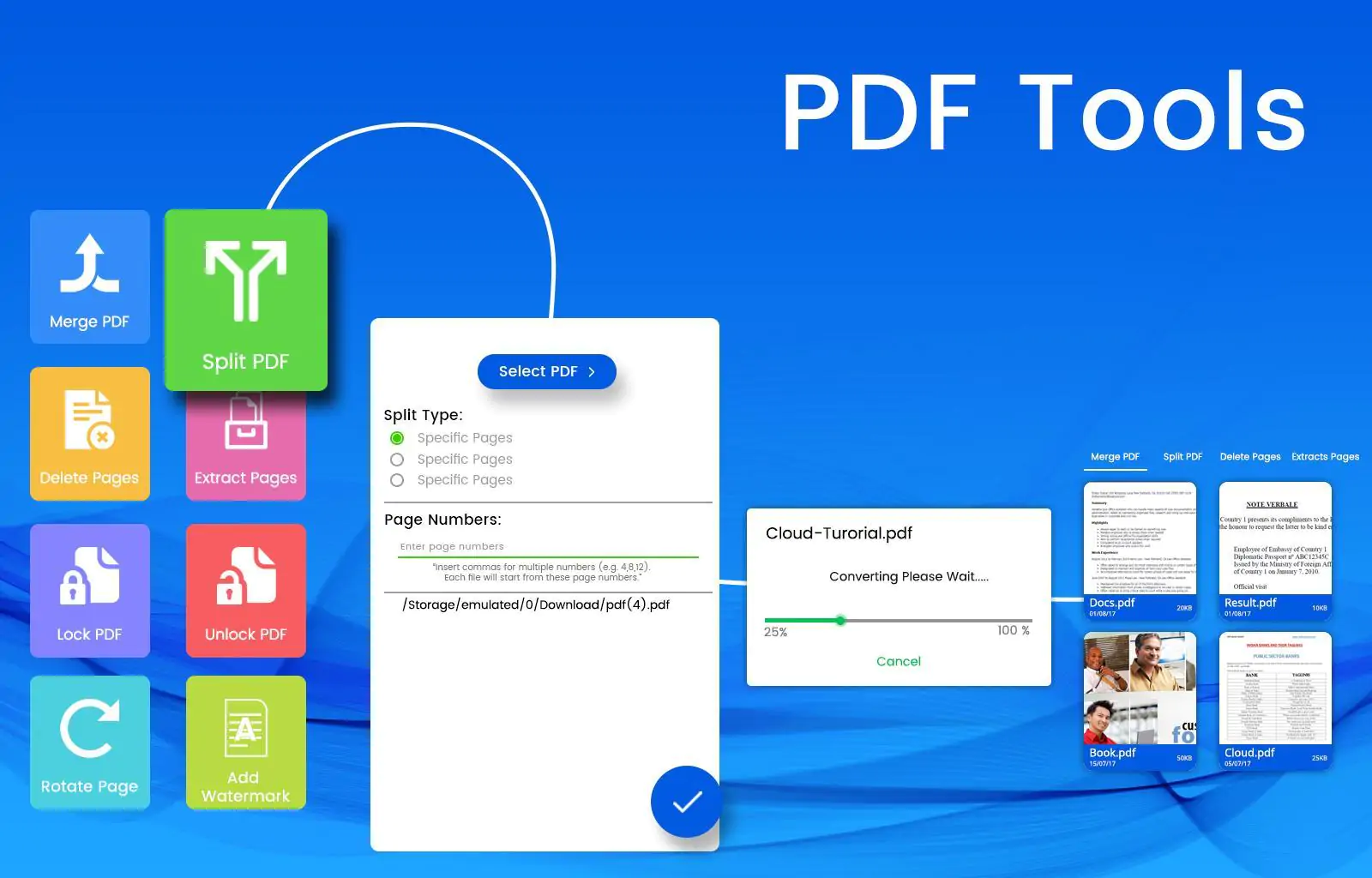
Intro
The ability to merge, split and combine PDFs has become an in-demand feature of most online PDF converters. This editing function of PDFs allows users to better manage and organize their PDF files. Users can pick and choose which elements of a particular file that they want to save, move or discard. Many online programs offer users these features, as users want a better way to use PDFs that gives them more control over their size and content. The ability to merge and split PDFs as well as the ability to convert Word to PDF are among the most highly sought out features by all classes of users.
Merge and Split PDF Documents
Merging and splitting PDFs refers to users being able to add, remove or combine the content of a specific text with other PDFs. Merging a PDF to other PDFs involves a special feature that is commonly found online and is also a highlight of many online PDF editors and online PDF converters.
The process typically involves loading or opening a specific PDF file or files and then selecting which of them to merge or split. Each of these functions (merge and split) has its process depending on the tool or software being used. Many of these programs have dedicated Merging and Splitting tabs or icons to make the process easier.
Lumin PDF, for example, has a sidebar installed onto its browser that is dedicated solely to merging, splitting, combining, and deleting PDFs. Users can click on the tab they want to use (merge, split, etc.) and then enter the files, pages, or sections that they want to merge, split, delete, etc.
Combine Multiple Documents Into One PDF
Combining or, merging, several PDFs into one is a basic feature of most online PDF converters. The act refers to users loading multiple PDFs into a specific merge PDF tool and letting the tool combine them all into one new file. The process is not difficult and often requires only a few clicks to accomplish.
- Users can open the Merge or Combine feature in their preferred PDF editing tool or software
- Depending on the program, they can highlight the PDFs they want to merge or select them in the dialog box
- Once selected, users can click Merge if such a button exists on their program, and the software automatically combines all the selected PDFs
Most Merge, Combine or Split functions on popular PDF editors work in the same way and there is little variation between them. Some programs even begin the merging, splitting process as soon as the file(s) are uploaded.
Convert PDF Documents
Users will often need to convert PDF files into other file formats and vice-versa to make the files more easily viewable and accessible. Converting another file type into a PDF, on the other hand, gives users more leeway to edit the text, add important design elements like images, infographics, and other visual aids to adding levels of security like passwords and watermarks.
Converting PDFs is also a straightforward process. Many converters work automatically, meaning users need to only upload, open or drag and drop their file into the converter’s input field. Many online PDF converters have separate pages and tabs for different file types to make converting files even easier.
Users can open the conversion feature on their program or software or look for the pages specific to a file type (Word, JPEGs, Excel, etc.) to begin the conversion process. Many programs will begin the conversion process as soon as the file is opened or uploaded to the software.
Secure a PDF
Securing a PDF is one of the reasons users convert other file types into PDF. The document format allows users to add levels of security to protect their private and confidential information. As PDFs are used in a variety of ways, including sharing sensitive personal, legal and professional information, users need to be able to make sure no one inappropriately accesses their data.
Many online PDF editors allow users to install a password to guard their private information. At the same time, these programs also let users remove the password to a specific file if that password has been lost or forgotten or if the information is no longer private. Adding a watermark is also another popular security feature to prevent counterfeiting and illegal copying.
Annotate a PDF
Leaving comments, remarks and other annotations on a PDF is central to its usefulness in many different fields from the legal profession to academia. For these reasons and more, many PDF editing programs allow users to review and leave comments for other collaborators right on the text.
Users can highlight specific passages and leave comments for others. They can also create text boxes to leave remarks or even draw shapes to call attention to a specific line or page. Other users can then view these annotations and respond to them if needed, which encourages more hassle-free collaboration.





